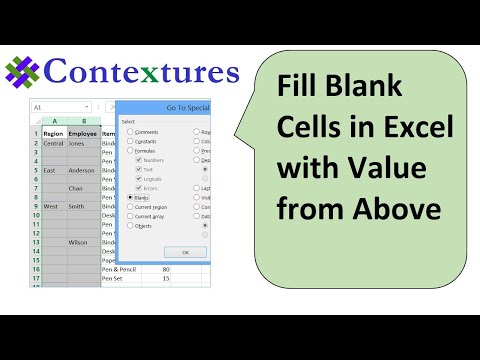
✅ Get the sample Excel file to follow along: myctx.link/FILL
Some Excel sheets have blank cells, to make the headings easier to read. However, if you want to sort or filter the list, you'll need to fill in the blanks, using the value from above. Watch this video for a quick way to fill all the blanks, so you can sort and filter without problems!
🔴 Related Excel Videos 🔴
Fill Blank Cells From Above (updated) ► youtu.be/d58zLsMllMw
Repeat Pivot Table Headings ► youtu.be/Li_d8lPwuOo
Fix Excel Data in a Flash ► youtu.be/odnCzVvaoM8
💡 Related Links 💡
Excel Data Entry Tips ► myctx.link/FILL
Repeat Pivot Table Headings ► myctx.link/MissData
✅ Excel resources I recommend ► myctx.link/xlpick
Instructor: Debra Dalgleish, Contextures Inc.
More Excel Tips and Tutorials: contextures.com/tiptech.html
Subscribe to Contextures YouTube: youtube.com/user/contextures?sub_confirmation=1
#ContexturesExcelTips
'----------
Video Transcript
Sometimes in Excel, you'll end up with data like this, possibly exported from another system where you've got headings, but blank cells below those headings.
Here we can see region and it's only listed once, and then blank to the end of the region, and the employees in each region. You might have one or multiple employees, but again, blank below those employee names.
This is fine for reading the list, but if you want to work with the data, perhaps filter it or sort things, then you need to fill in these blank cells. Here's a quick way to do that.
First, we'll select columns A and B where there are blanks. Then on the Ribbon's Home tab, go to Find & Select, Go To Special. In the Go To Special window, click Blanks, and then click OK.
All the blank cells are selected now and we're going to put in a very simple formula that just says get the value from the cell above.
Type an equal sign and then press the up arrow on your keyboard. You can see the formula here now has changed to A2.
To fill that formula into all the selected cells, press the Ctrl key and then tap Enter. That puts that same formula into all the selected cells.
Now we want to change these formulas to values so that we can move things around without having the values change.
I'm going to select columns A and B where we filled the blanks and then point to the border of what is selected. You'll see a four-headed arrow there.
Press the right button on the mouse and drag slightly to the right. Then drag right back to where you started.
Let go of the right mouse button, and the pop up menu has some choices. Click Copy Here As Values Only.
Now everything in here is a value instead of a formula, and you can sort or filter without any problems.
- Fill Blank Cells in Excel With Value from Above ( Download)
- Auto Fill Blank Cell & Marge Different Cell Data In One Cell ( Download)
- Fill Blank Cells In Excel With Same Text @BrainUpp ( Download)
- Fill Blank Cells with Values From Another Column ( Download)
- How to FILL BLANK CELLS in Excel (with 0 or Text or Formula) ( Download)
- Quickly fill blank cells with data above in Excel ( Download)
- Fill Series for Merged Cells In Excel | Nathan Excel | Excel tips & tricks ( Download)
- 3 Ways to Fill Down Blank Cells in Excel ( Download)
- ANNUAL LEAVE TRACKER in Single Sheet, Excel ( Download)
- Fill Empty Cells in Excel smartly😎 | Excel tricks #shorts #excel ( Download)
- How to Enter Same Data in Multiple Cells in Microsoft Excel - MS Office Tutorials - Windows 10 Tips ( Download)
- Fill blank cells in Excel from the one above + merge cells issue ( Download)
- Excel - Fill in empty cells with data from the cell above ( Download)
- FILL DOWN Until Next Value in Excel (3 Really Easy Ways) ( Download)
- Merge Duplicate Rows in Excel Combining Unique Values in One Cell ( Download)